Transfer Tuition Fee Waiver Workflow
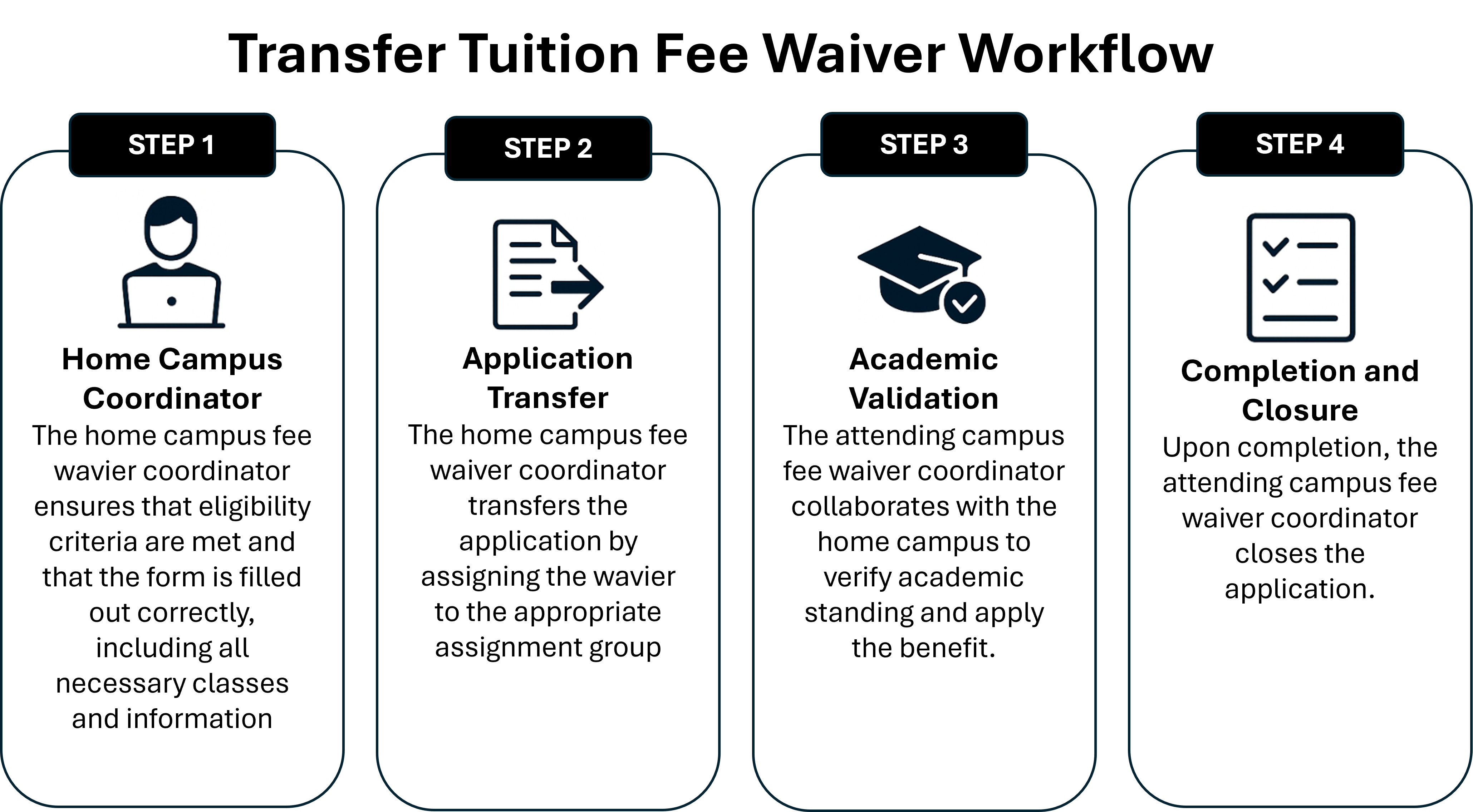
Getting Started
Access Optimize and Tuition Fee Waiver Workspace
- Forms are automatically routed to the requestor’s home campus (work location) coordinator.
- To reroute the Fee Waiver to the campus to attend (visiting location), use the following instructions:
- Navigate to https://optimize.calstate.edu/ to access the Optimize platform. Select the Tuition Fee Waiver Workspace.
- The workspace home dashboard will display.
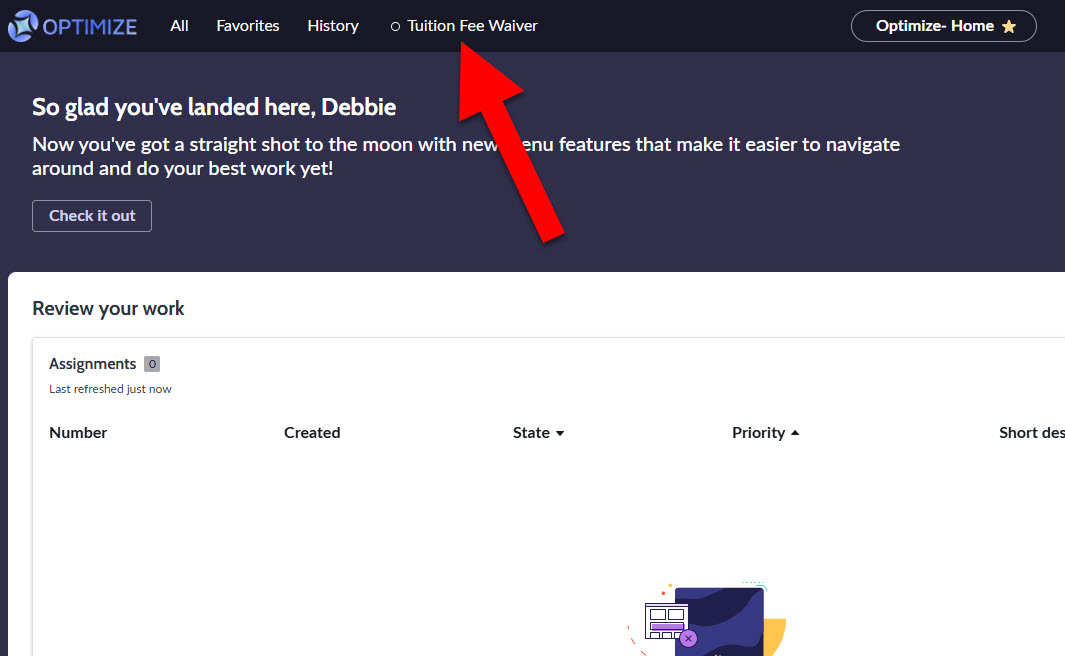
- The navigation column on the left displays the Home, List and Analytic Center icons.
- Go to the List view to work the tickets.
Select the Tuition Fee Waiver ticket that needs to be updated.
Click Save

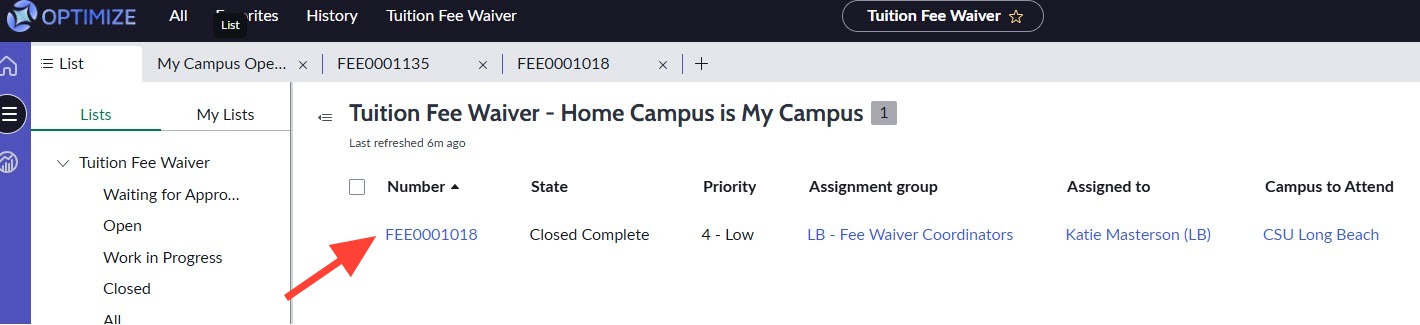
- Select the Assigned To field and assign to self.
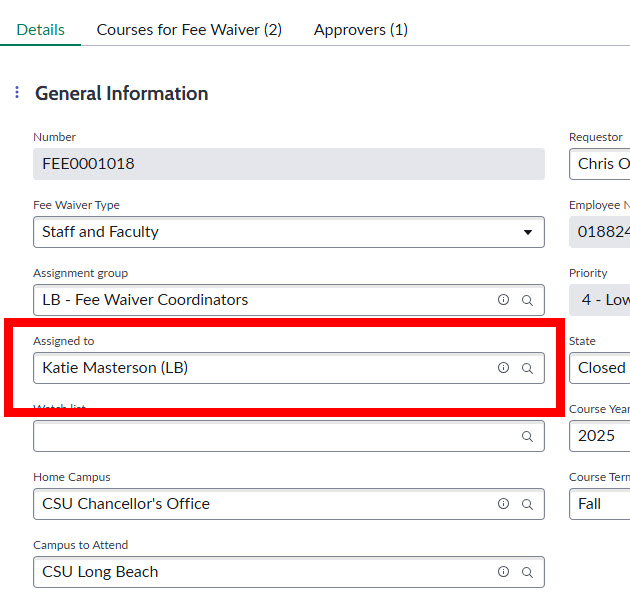
Eligibility Status
Before changing Assignment Group field you need to verify eligibility.
- Verify on the Details tab that the section Employee Information from Peoplesoft is populated.
- If employee information not populated then eligibility will need to be determined from referencing Peoplesoft manually.
- As campuses join CHRS this information will automatically be populated in the application form.
- Validate initial eligibility based on the collective bargaining agreement:
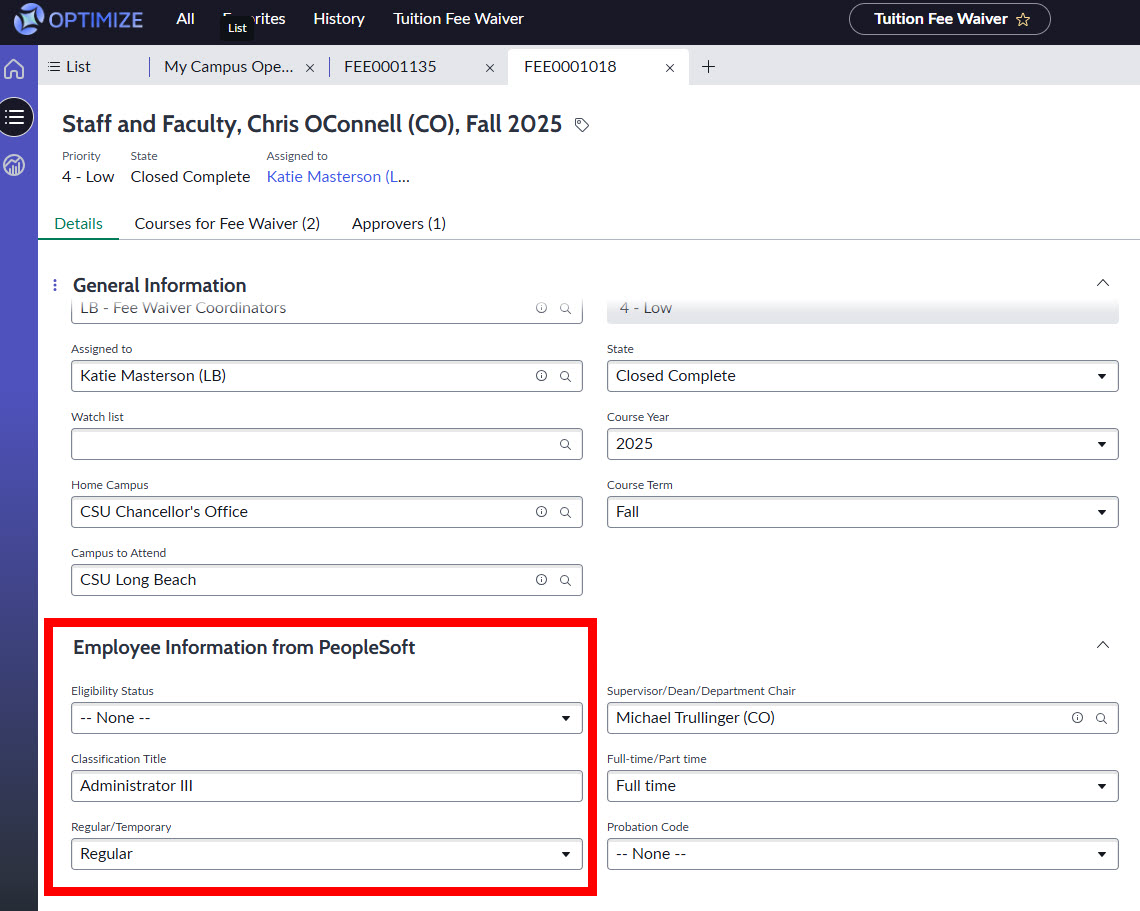
Transferring the Tuition Fee Waiver Application
- Select the Assignment Group field and set to appropriate campus.
- Click the magnifying glass next to the “Assignment group” field and select the assignment group for the “Campus to Attend.”
Include a Work note explaining why sent
Work notes are private and seen only by the Tuition Fee Waiver Coordinators.
Work notes will lock once entered and cannot be modified.
Attending campus fee waiver coordinator works with home campus to validate academic standing and applying benefit
If you wish to be kept informed of the form changes and communications, you may add yourself to the Watch list.
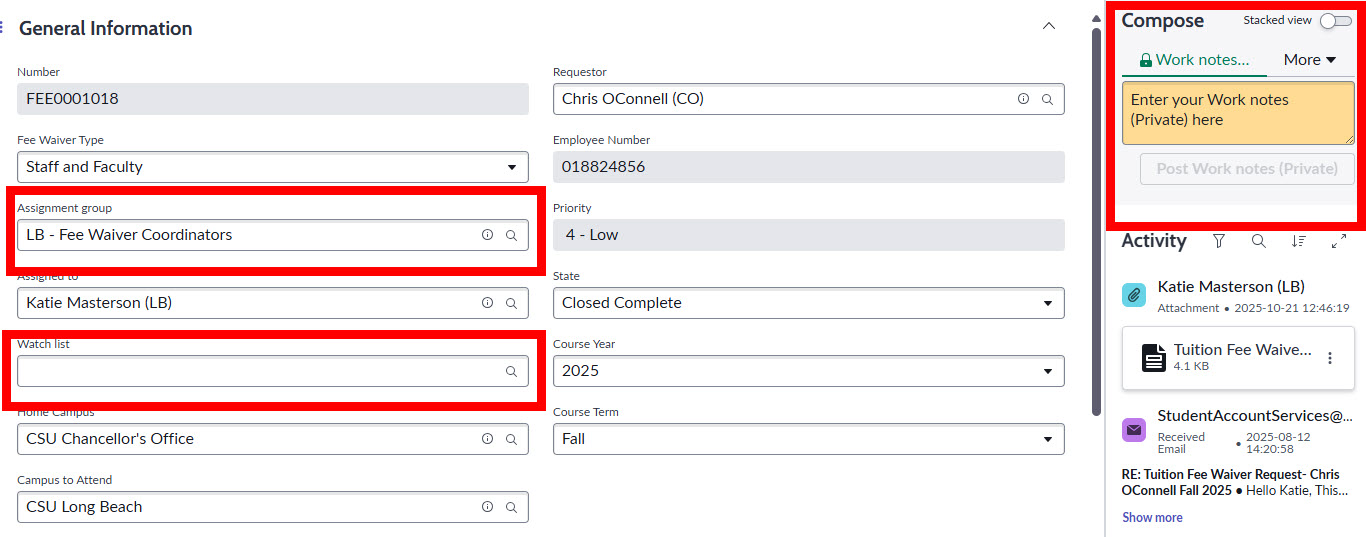
State and Save
- After processing the form, select the State field to match decision. (See Explanation of States below)
- If attending a campus other than the Home campus, it is important that the home campus does not change the state, which should remain either “Open” or “Work in progress.”
- Attending campus fee waiver coordinator closes upon completion
- After any update on the form always select Save
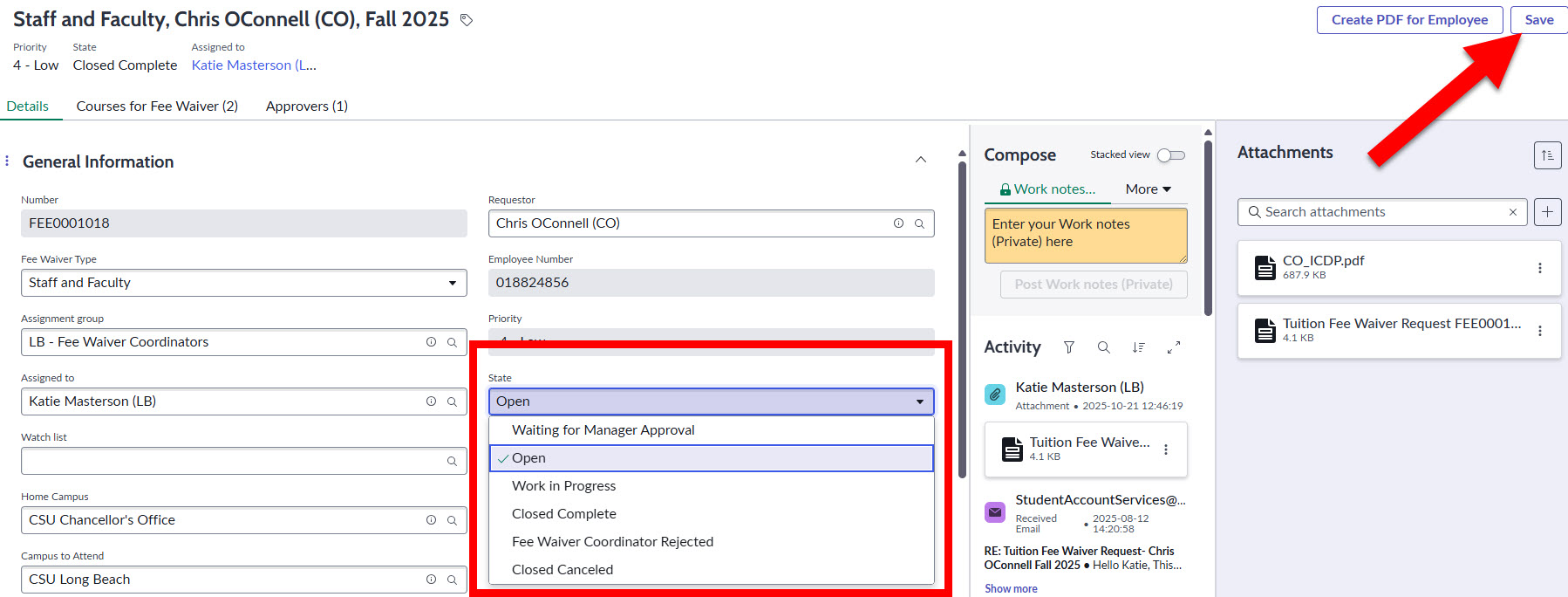
Explanation of States
| Tuition Fee Waiver Type | ||
| Staff and Faculty | Dependent | Definition |
| Waiting for Manager Approval | (not applicable) | Manager needs to approve |
| Open | Open | Submitted and unassigned (Manager approved) |
| Work in Progress | Work in Progress | Assigned and being worked |
| Closed Complete | Closed Complete | Finished processing, fee waiver applied |
| Fee Waiver Ineligible | Tuition Fee Waiver Ineligible | Applicant or dependent was ineligible for fee waiver |
| Closed Cancel | Closed Cancel | Cancel form, no tuition fee waiver applied (Manager rejected or withdrawn by requestor) |
End of Article